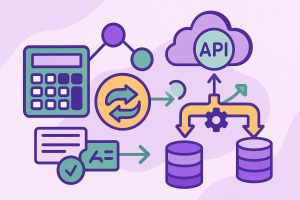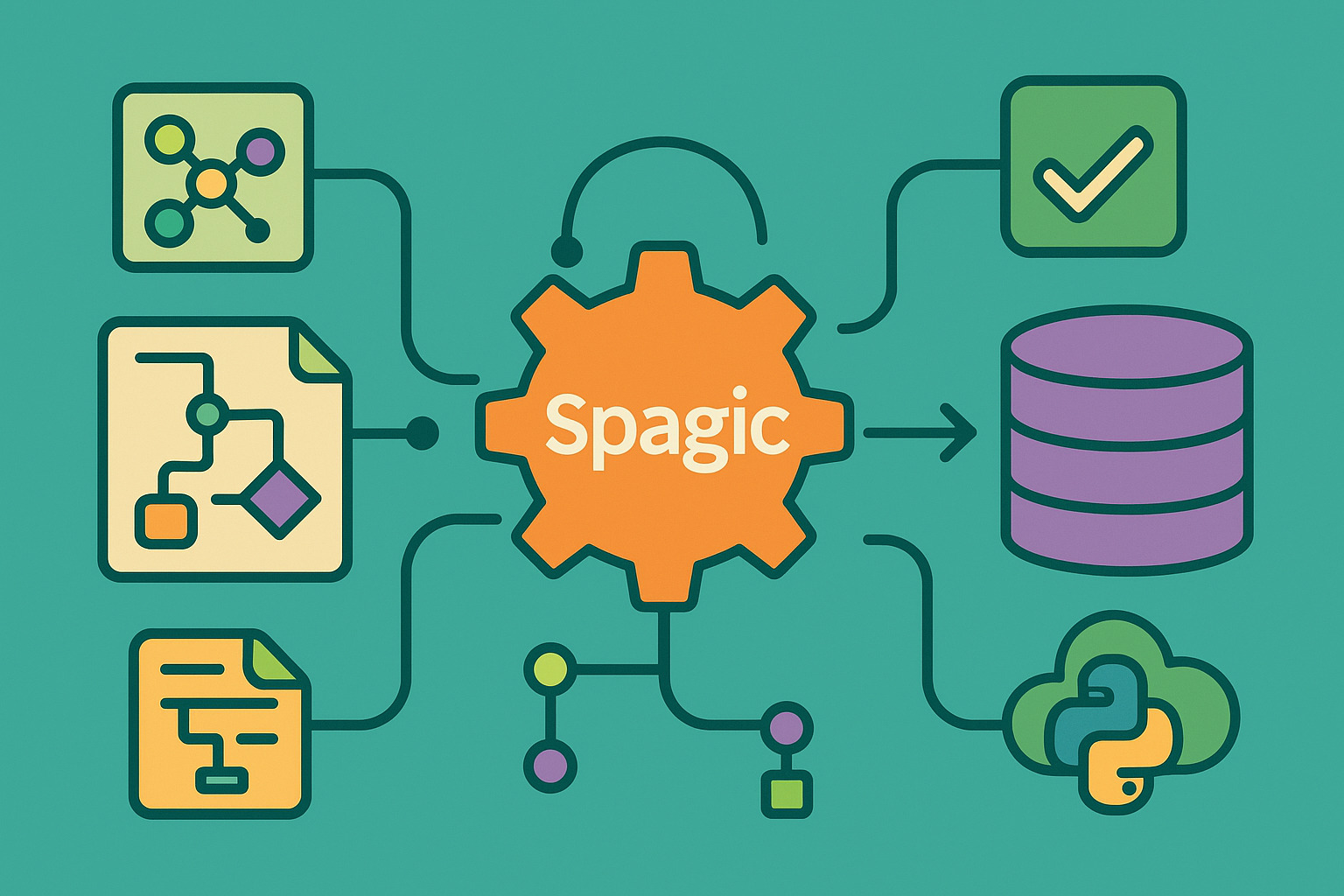
Connecting enterprise processes to data sources using Spagic’s modular framework
In many businesses, data flows through several systems—often in different formats and locations. Spagic helps tie those systems together by offering a platform for building and managing integration workflows. When paired with a database, Spagic can read, write, and transform data in real time.
Whether pulling customer records or pushing transaction updates, connecting to a database is a common step in process automation. Spagic’s design makes this easier by offering a visual interface and support for standard connectors.
With the right setup, Spagic becomes more than just a messaging tool. It acts as a central hub that connects people, services, and databases into smooth, automated pipelines that handle work without constant attention.
Preparing your database for connection
Before linking anything to Spagic, the database needs to be ready. This includes checking credentials, ensuring the required tables exist, and enabling network access if the database runs on another server. These steps keep the connection clean and stable once integration begins.
For example, if the workflow reads customer data, make sure that the table names, column formats, and constraints match what Spagic will expect. Additionally, ensure that the connection is secure by using an SSL connection to protect sensitive data as it’s transferred. This saves time and avoids errors once the integration starts pulling or pushing records.
Setting up database users with the correct permissions is also helpful. It limits the risk of accidentally changing unrelated data and gives better control over what Spagic can access during its operation.
Installing JDBC drivers in Spagic
To communicate with a database, Spagic relies on Java Database Connectivity (JDBC). Each type of database—like MySQL, PostgreSQL, or Oracle—needs its own JDBC driver. These drivers must be installed correctly so Spagic can recognize and use them.
The process usually involves downloading the driver file, placing it in the right directory inside the Spagic runtime, and restarting the application. Once done, the driver becomes available for use within the Spagic configuration interface.
Having the correct driver version matters. A mismatch might cause timeouts, syntax errors, or incomplete reads. Always check that the driver matches both the database version and the Java environment used by Spagic.
Creating a connection configuration in Spagic Studio
Inside Spagic Studio, database connections are defined through reusable configurations. These settings tell Spagic how to reach the database, what driver to use, and which authentication details are required.
A typical configuration includes the database URL, the username and password, and the class name for the JDBC driver. After setting it up, the connection can be tested directly in the Studio to confirm everything is working as expected.
This setup acts like a shared resource. Any process in Spagic can use the same database configuration without repeating the details. It keeps projects organized and makes updates easier when settings change later.
Building a process to interact with the database
Once the connection is set up, the next step is creating a business process that uses it. Spagic’s graphical tools make this easier by letting users drag and drop activities into a workflow. These include database read and write operations.
For example, a process could start with a trigger like a file upload, then use a database task to insert a new record. It could also query the database for related data and continue based on the results. Each task uses the connection configuration to stay linked to the database.
This approach helps separate logic from data handling. Instead of writing custom code for each step, the flow is controlled through visual elements that are easier to test, reuse, and maintain over time.
Mapping data between systems and the database
When Spagic processes input from other sources, the data often comes in a different structure than the one used by the database. That’s where mapping becomes necessary. Spagic offers data transformation tools that help translate one format into another.
For instance, an incoming XML or JSON file might include a customer’s full name, while the database expects separate first and last name fields. Using a transformation step, the data can be split and mapped to the right columns before it’s stored.
Clear mapping also helps with outbound tasks. When pulling data from the database to send to another service, the process can adjust formats, remove unneeded fields, or change date and number formats to match the target system.
Handling errors and unexpected values
Data rarely flows perfectly all the time. Fields might be missing, values might be out of range, or records might already exist in the system. Spagic allows developers to build error-handling into their workflows using conditional logic and custom responses.
A process can check the result of a database query and take different actions if it returns nothing, one row, or multiple rows. It can also write logs, send alerts, or roll back changes depending on the situation.
This kind of control keeps the system stable and reduces the need for manual intervention. When something goes wrong, the process knows how to respond—and that makes the integration more reliable and less prone to failure.
Securing data during integration
Security is a big concern in any system that handles data. With database integration, this includes protecting login credentials, using encrypted connections, and controlling who can view or change records.
Spagic supports encrypted storage for sensitive configuration data. It also allows secure connections to the database using SSL, depending on the driver and database settings. Access controls inside Spagic can limit who can modify processes or run integrations.
These settings help meet internal and external compliance standards. They also prevent mistakes by making sure that only trusted users and services can interact with the system at sensitive points.
Monitoring and logging for transparency
Once integration is live, it’s helpful to track how often it runs, how long each step takes, and whether any errors occurred. Spagic includes monitoring and logging features that support this kind of transparency.
Logs can show every step of a process, including input values, database responses, and any changes made. This helps when troubleshooting or reviewing performance. It also builds trust in the integration by making its activity visible and predictable.
Dashboards inside Spagic Studio or connected tools can summarize this data over time. They give teams a clear picture of how the system is running—and where improvements might be needed.
Connecting processes to business needs
Database integration with Spagic is not just about technology. It’s about connecting business tasks to the information they depend on. When records move smoothly between systems, people can focus on their work instead of chasing down missing data.
By using Spagic’s tools for configuration, mapping, error handling, and monitoring, teams can create smart, efficient workflows that keep systems in sync. These connections support growth, save time, and reduce manual errors across departments.
Whether the task involves customer updates, payment tracking, or project reporting, the database becomes part of a larger, coordinated system that helps everyone work better together.